Transform into a different view or activity using morphing animations.
Using Transformation motions of new material version.
Go to the Releases to download the demo APK.



Add below codes to your root build.gradle file (not your module build.gradle file).
allprojects {
repositories {
jcenter()
}
}And add a dependency code to your module's build.gradle file.
dependencies {
implementation "com.github.skydoves:transformationlayout:1.0.3"
}Add following XML namespace inside your XML layout file.
xmlns:app="http://schemas.android.com/apk/res-auto"Here is a basic example of implementing TransformationLayout.
We must wrap one or more views that we want to transform.
<com.skydoves.transformationlayout.TransformationLayout
android:layout_width="wrap_content"
android:layout_height="wrap_content"
app:transformation_targetView="@+id/my_cardView" // sets a target view.
app:transformation_duration="450" // sets a duration of the transformation.
app:transformation_direction="auto" // auto, entering, returning
app:transformation_fadeMode="in" // in, out, cross, through
app:transformation_fitMode="auto" // auto, height, width
app:transformation_pathMode="arc" // arc, linear
>
<!-- other views -->
</com.skydoves.transformationlayout.TransformationLayout>Here is a simple example of transform fab into a view.
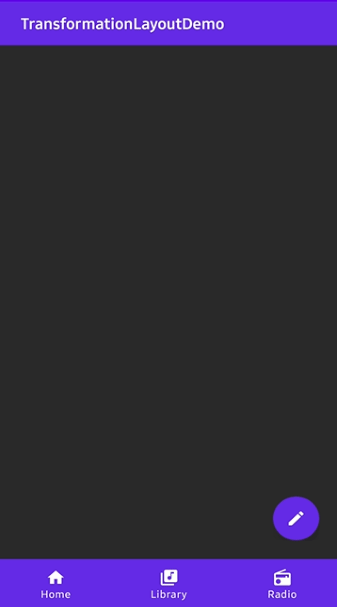
<com.skydoves.transformationlayout.TransformationLayout
android:id="@+id/transformationLayout"
android:layout_width="wrap_content"
android:layout_height="wrap_content"
app:transformation_duration="550"
app:transformation_targetView="@+id/myCardView">
<com.google.android.material.floatingactionbutton.FloatingActionButton
android:id="@+id/fab"
android:layout_width="wrap_content"
android:layout_height="wrap_content"
android:backgroundTint="@color/colorPrimary"
android:src="@drawable/ic_write"/>
</com.skydoves.transformationlayout.TransformationLayout>
<com.google.android.material.card.MaterialCardView
android:id="@+id/myCardView"
android:layout_width="240dp"
android:layout_height="312dp"
android:layout_marginLeft="30dp"
android:layout_marginTop="30dp"
app:cardBackgroundColor="@color/colorPrimary" />We can bind a targetView that will be transformed from the TransformationLayout using the below attribute in XML.
If you bind a targetView to the TransformationLayout, the targetView's visibility will be GONE.
app:transformation_targetView="@+id/myCardView"Or we can bind a targetView using method.
transformationLayout.bindTargetView(myCardView)After binding a targetView, we can start or finish transformation using the below methods.
// start transformation when touching the fab.
fab.setOnClickListener {
transformationLayout.startTransform()
}
// finish transformation when touching the myCardView.
myCardView.setOnClickListener {
transformationLayout.finishTransform()
}Here are other functionalities to starting and finishing transformation.
// starts and finishes transformation 1000 milliseconds later.
// If we use this method on onCreate() method, it will starts transformation automatically 200ms later.
transformationLayout.startTransformWithDelay(200)
transformationLayout.finishTransformWithDelay(200)
// starts and finishes transformation with stopping a parent layout.
transformationLayout.startTransform(parent)
transformationLayout.finishTransform(parent)We can listen a TransformationLayout is transformed or not using OnTransformFinishListener.
transformationLayout.setOnTransformFinishListener {
Toast.makeText(context, "is transformed: $it", Toast.LENGTH_SHORT).show()
}Here is the Java way.
transformationLayout.onTransformFinishListener = new OnTransformFinishListener() {
@Override public void onFinish(boolean isTransformed) {
Toast.makeText(context, "is transformed:" + isTransformed, Toast.LENGTH_SHORT).show();
}
};We can implement transformation between activities easily using TransformationActivity and TransformationCompat.

Here is an example of transforming a floating action button to Activity.
We don't need to bind a targetView.
<com.skydoves.transformationlayout.TransformationLayout
android:id="@+id/transformationLayout"
android:layout_width="wrap_content"
android:layout_height="wrap_content"
app:transformation_duration="550">
<com.google.android.material.floatingactionbutton.FloatingActionButton
android:id="@+id/fab"
android:layout_width="wrap_content"
android:layout_height="wrap_content"
android:backgroundTint="@color/colorPrimary"
android:src="@drawable/ic_write"/>
</com.skydoves.transformationlayout.TransformationLayout>We should add onTransformationStartContainer() to the Activity that has the floating action button. If your view is in the fragment, the code should be added to the fragment's Activity. It must be called before super.onCreate.
override fun onCreate(savedInstanceState: Bundle?) {
onTransformationStartContainer() // should be called before super.onCreate().
super.onCreate(savedInstanceState)
setContentView(R.layout.activity_main)
}Here is the Java way.
TransitionExtensionKt.onTransformationStartContainer(this);Extends TransformationAppCompatActivity or TransformationActivity to your activity that will be transformed.
class DetailActivity : TransformationAppCompatActivity()Here is the Java way.
public class DetailActivity extends TransformationAppCompatActivity And start the DetailActivity using the TransformationCompat.startActivity method.
val intent = Intent(context, DetailActivity::class.java)
TransformationCompat.startActivity(transformationLayout, intent)Here is the Java way.
Intent intent = new Intent(context, DetailActivity.class);
TransformationCompat.INSTANCE.startActivity(transformationLayout, intent);
Here is an example of transforming a floating action button to Activity.
We don't need to bind a targetView.
<com.skydoves.transformationlayout.TransformationLayout
android:id="@+id/transformationLayout"
android:layout_width="wrap_content"
android:layout_height="wrap_content"
app:transformation_duration="550">
<com.google.android.material.floatingactionbutton.FloatingActionButton
android:id="@+id/fab"
android:layout_width="wrap_content"
android:layout_height="wrap_content"
android:backgroundTint="@color/colorPrimary"
android:src="@drawable/ic_write"/>
</com.skydoves.transformationlayout.TransformationLayout>We should add onTransformationStartContainer() to the Activity that has the floating action button. If your view is in the fragment, the code should be added to the fragment's Activity. It must be called before super.onCreate.
override fun onCreate(savedInstanceState: Bundle?) {
onTransformationStartContainer() // should be called before super.onCreate().
super.onCreate(savedInstanceState)
setContentView(R.layout.activity_main)
}Here is the Java way.
TransitionExtensionKt.onTransformationStartContainer(this);And we should call startActivity with bundle and intent data.
We should get a bundle using withActivity method. It needs a context and any name of transition.
The bundle must be used as startActivity's parameter.
We should put parcelable data to the intent using getParcelableParams() method.
The extra name of the parcelable data can be anything, and it will be reused later.
fab.setOnClickListener {
val bundle = transformationLayout.withActivity(this, "myTransitionName")
val intent = Intent(this, DetailActivity::class.java)
intent.putExtra("TransformationParams", transformationLayout.getParcelableParams())
startActivity(intent, bundle)
}If we want to get bundle data in RecyclerView or other classes,
we can use withView and withContext instead of withActivty.
// usage in the RecyclerView.Adapter
override fun onBindViewHolder(holder: PosterViewHolder, position: Int) {
val bundle = transformationLayout.withView(holder.itemView, "myTransitionName")
}Here is the Java way.
Bundle bundle = transformationLayout.withActivity(this, "myTransitionName");
Intent intent = new Intent(this, DetailActivity.class);
intent.putExtra("TransformationParams", transformationLayout.getParcelableParams());
startActivity(intent, bundle);And finally, we should add onTransformationEndContainer() to the Activity that will be started.
It must be added before super.onCreate.
override fun onCreate(savedInstanceState: Bundle?) {
onTransformationEndContainer(intent.getParcelableExtra("TransformationParams"))
super.onCreate(savedInstanceState)
setContentView(R.layout.activity_detail)
}Here is the Java way.
TransformationLayout.Params params = getIntent().getParcelableExtra("myTransitionName");
TransitionExtensionKt.onTransformationEndContainer(this, params);| Attributes | Type | Default | Description |
|---|---|---|---|
| targetView | resource id | none | Bind a targetView that will be transformed. |
| duration | Long | 350L | Duration of the transformation. |
| pathMotion | Motion.ARC, Motion.LINEAR | default layout | Indicates that this transition should be drawn as the which path. |
| containerColor | Color | Color.TRANSPARENT | Set the container color to be used as the background of the morphing container. |
| scrimColor | Color | Color.TRANSPARENT | Set the color to be drawn under the morphing container. |
| direction | Direction.AUTO, Direction.ENTER, Direction.RETURN | Direction.AUTO | Set the direction to be used by this transform. |
| fadeMode | FadeMode.IN, FadeMode.OUT, FadeMode.CROSS, FadeMode.THROUGH | FadeMode.IN | Set the FadeMode to be used to swap the content of the start View with that of the end View. |
| fitMode | FitMode.AUTO, FitMode.WIDTH, FitMode.HEIGHT | FitMode.AUTO | Set the fitMode to be used when scaling the incoming content of the end View. |
Support it by joining stargazers for this repository. :star:
Copyright 2020 skydoves (Jaewoong Eum)
Licensed under the Apache License, Version 2.0 (the "License");
you may not use this file except in compliance with the License.
You may obtain a copy of the License at
http://www.apache.org/licenses/LICENSE-2.0
Unless required by applicable law or agreed to in writing, software
distributed under the License is distributed on an "AS IS" BASIS,
WITHOUT WARRANTIES OR CONDITIONS OF ANY KIND, either express or implied.
See the License for the specific language governing permissions and
limitations under the License.