Android官方培训课程 - 中文版
- 序言
- Android入门基础:从这里开始
- Android分享操作
- Android多媒体
- Android图像与动画
- Android网络连接与云服务
- Android联系人与位置信息
- Android可穿戴应用
- Android TV应用
- Android企业级应用
- Android交互设计
- Android界面设计
- Android用户输入
- Android后台任务
- Android性能优化
- Android安全与隐私
- Android测试程序
创建Card
编写: roya 原文:https://developer.android.com/training/wearables/ui/cards.html
Card在不同的应用上以一致的外观为用户显示信息。这个章节介绍如何在Android Wear应用中创建Card。
Wearable UI库提供了为穿戴设备特别设计的Card实现。这个库包含了CardFrame类,它将view包在一个Card风格的框架中,该框架有白色的背景、圆角和光投射阴影。CardFrame只能包含一个直接子类,通常是一个layout管理器,我们可以向它添加其他views以定制Card内容。
你有两种方法向应用添加Card:
- 使用或继承
CardFragment类。 - 在layout的
CardScrollView中添加一个Card。
Note: 这个课程展示了如何在Android Wear activities中添加Card。Android可穿戴设备上的notifications同样以Card的形式显示。更多信息请查看为Notification赋加可穿戴特性。
创建Card Fragment
CardFragment类提供一个默认的Card layout,该layout含有一个标题、描述文字和一个图标。如果figure 1的默认Card layout符合你的要求,那么使用这个方法向你的app添加Card。
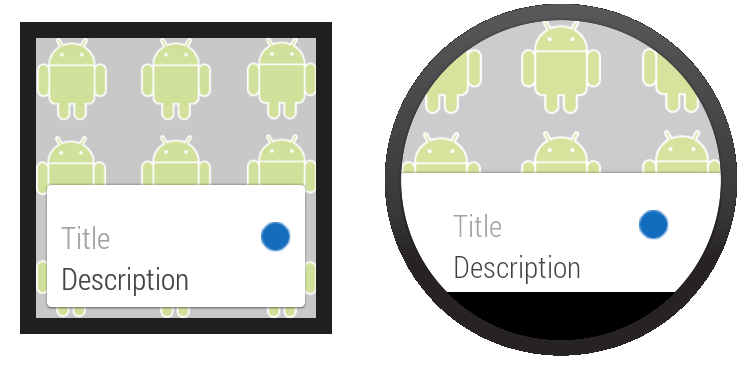
Figure 1. 默认的CardFragment layout.
为了添加一个CardFragment到应用中,我们需要:
- 在layout中,为包含Card的节点分配一个ID
- 在activity中,创建一个
CardFragment实例 - 使用fragment管理器将
CardFragment实例添加到它的容器
下面的示例代码显示了Figure 1中的屏幕显示代码:
<android.support.wearable.view.BoxInsetLayout
xmlns:android="http://schemas.android.com/apk/res/android"
xmlns:app="http://schemas.android.com/apk/res-auto"
android:background="@drawable/robot_background"
android:layout_height="match_parent"
android:layout_width="match_parent">
<FrameLayout
android:id="@+id/frame_layout"
android:layout_width="match_parent"
android:layout_height="match_parent"
app:layout_box="bottom">
</FrameLayout>
</android.support.wearable.view.BoxInsetLayout>下面的代码添加CardFragment实例到Figure 1的activity中:
protected void onCreate(Bundle savedInstanceState) {
super.onCreate(savedInstanceState);
setContentView(R.layout.activity_wear_activity2);
FragmentManager fragmentManager = getFragmentManager();
FragmentTransaction fragmentTransaction = fragmentManager.beginTransaction();
CardFragment cardFragment = CardFragment.create(getString(R.string.cftitle),
getString(R.string.cfdesc),
R.drawable.p);
fragmentTransaction.add(R.id.frame_layout, cardFragment);
fragmentTransaction.commit();
}为了使用CardFragment创建一个带有自定义layout的Card,需要继承这个类和重写它的onCreateContentView方法。
添加CardFrame到Layout
我们也可以直接添加一个Card到layout中,如figure 2所示。当希望为layout文件中的Card自定义一个layout时,使用这个方法。
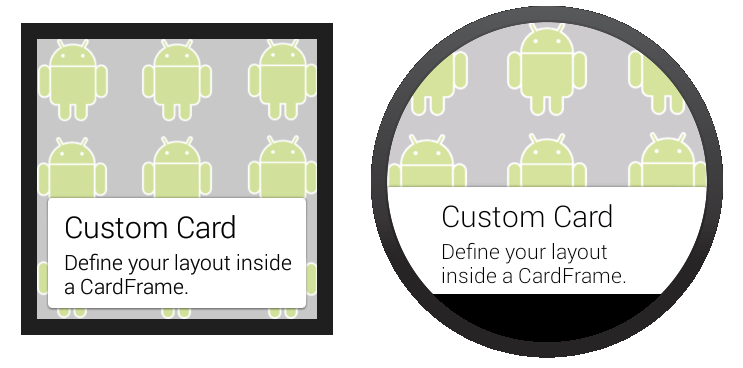
Figure 2. 添加一个CardFrame到layout.
下面的layout代码例子示范了一个含有两个节点的垂直linear layout。你可以创建更加复杂的layouts以适合你应用的需要。
<android.support.wearable.view.BoxInsetLayout
xmlns:android="http://schemas.android.com/apk/res/android"
xmlns:app="http://schemas.android.com/apk/res-auto"
android:background="@drawable/robot_background"
android:layout_height="match_parent"
android:layout_width="match_parent">
<android.support.wearable.view.CardScrollView
android:id="@+id/card_scroll_view"
android:layout_height="match_parent"
android:layout_width="match_parent"
app:layout_box="bottom">
<android.support.wearable.view.CardFrame
android:layout_height="wrap_content"
android:layout_width="fill_parent">
<LinearLayout
android:layout_height="wrap_content"
android:layout_width="match_parent"
android:orientation="vertical"
android:paddingLeft="5dp">
<TextView
android:fontFamily="sans-serif-light"
android:layout_height="wrap_content"
android:layout_width="match_parent"
android:text="@string/custom_card"
android:textColor="@color/black"
android:textSize="20sp"/>
<TextView
android:fontFamily="sans-serif-light"
android:layout_height="wrap_content"
android:layout_width="match_parent"
android:text="@string/description"
android:textColor="@color/black"
android:textSize="14sp"/>
</LinearLayout>
</android.support.wearable.view.CardFrame>
</android.support.wearable.view.CardScrollView>
</android.support.wearable.view.BoxInsetLayout>当CardScrollView的内容小于容器时,这个例子上的CardScrollView节点让我们可以配置Card的gravity,。这个例子是Card对齐屏幕底部:
@Override
protected void onCreate(Bundle savedInstanceState) {
super.onCreate(savedInstanceState);
setContentView(R.layout.activity_wear_activity2);
CardScrollView cardScrollView =
(CardScrollView) findViewById(R.id.card_scroll_view);
cardScrollView.setCardGravity(Gravity.BOTTOM);
}CardScrollView检测屏幕形状后以不同的显示方式在圆形或方形设备上显示Card(在圆形屏幕上使用更宽的侧边缘。不管怎样,在BoxInsetLayout中放置CardScrollView节点然后使用layout_box="bottom"属性,这对圆形屏幕上的Card对齐底部并且没有内容被剪裁是很有用的。