Android官方培训课程 - 中文版
- 序言
- Android入门基础:从这里开始
- Android分享操作
- Android多媒体
- Android图像与动画
- Android网络连接与云服务
- Android联系人与位置信息
- Android可穿戴应用
- Android TV应用
- Android企业级应用
- Android交互设计
- Android界面设计
- Android用户输入
- Android后台任务
- Android性能优化
- Android安全与隐私
- Android测试程序
在 Notifcation 中接收语音输入
编写:wangyachen - 原文:http://developer.android.com/training/wearables/notifications/voice-input.html
如果手持式设备上的Notification包含了一个输入文本的action,比如回复邮件,那么这个action正常情况下应该会调起一个activity让用户进行输入。但是,当这个action出现在可穿戴式设备上时,是没有键盘可以让用户进行输入的,所以开发者应该让用户指定一个反馈或者通过RemoteInput预先设定好文本信息。
当用户通过语音或者选择可见的消息进行回复时,系统会将文本的反馈信息与开发者指定的Notification中的action中的Intent进行绑定,并且将该intent发送给手持设备中的app。
Note:Android模拟器并不支持语音输入。如果使用可穿戴式设备的模拟器的话,可以打开AVD设置中的Hardware keyboard present,实现用打字代替语音。

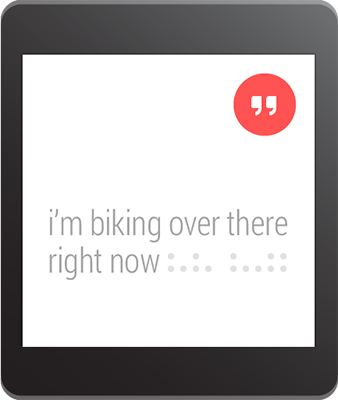
定义语音输入
为了创建一个支持语音输入的action,需要创建一个RemoteInput.Builder的实例,将其加到Notification的action中。这个类的构造函数接受一个String类型的参数,系统用这个参数作为语音输入的key,后面我们会用这个key来取得在手持设备中输入的文本。
举个例子,下面展示了如何创建一个RemoteInput对象,其中,该提供了一个用于提示语音输入的自定义label。
// Key for the string that's delivered in the action's intent
private static final String EXTRA_VOICE_REPLY = "extra_voice_reply";
String replyLabel = getResources().getString(R.string.reply_label);
RemoteInput remoteInput = new RemoteInput.Builder(EXTRA_VOICE_REPLY)
.setLabel(replyLabel)
.build();添加预先设定的文本反馈
除了要打开语音输入支持之外,开发者还可以提供多达5条的文本反馈,这样用户可以直接选择实现快速回复。该功能可通过调用setChoices()并传递一个String数组实现。
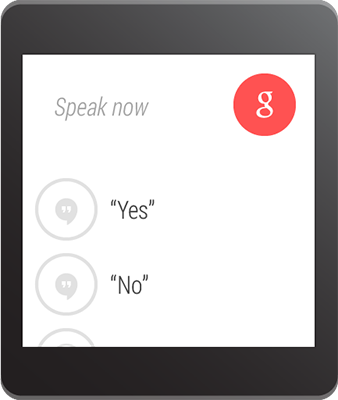
举个例子,可以用resource数组的方式定义这些反馈:
res/values/strings.xml
<?xml version="1.0" encoding="utf-8"?>
<resources>
<string-array name="reply_choices">
<item>Yes</item>
<item>No</item>
<item>Maybe</item>
</string-array>
</resources>然后,填充 String 数组,并将其添加到RemoteInput中:
public static final EXTRA_VOICE_REPLY = "extra_voice_reply";
...
String replyLabel = getResources().getString(R.string.reply_label);
String[] replyChoices = getResources().getStringArray(R.array.reply_choices);
RemoteInput remoteInput = new RemoteInput.Builder(EXTRA_VOICE_REPLY)
.setLabel(replyLabel)
.setChoices(replyChoices)
.build();添加语音输入作为Notification的action
为了实现设置语音输入,可以把RemoteInput对象通过addRemoteInput()设置到一个action中。然后我们可以将这个action应用到Notification中,例如:
// Create an intent for the reply action
Intent replyIntent = new Intent(this, ReplyActivity.class);
PendingIntent replyPendingIntent =
PendingIntent.getActivity(this, 0, replyIntent,
PendingIntent.FLAG_UPDATE_CURRENT);
// Create the reply action and add the remote input
NotificationCompat.Action action =
new NotificationCompat.Action.Builder(R.drawable.ic_reply_icon,
getString(R.string.label, replyPendingIntent))
.addRemoteInput(remoteInput)
.build();
// Build the notification and add the action via WearableExtender
Notification notification =
new NotificationCompat.Builder(mContext)
.setSmallIcon(R.drawable.ic_message)
.setContentTitle(getString(R.string.title))
.setContentText(getString(R.string.content))
.extend(new WearableExtender().addAction(action))
.build();
// Issue the notification
NotificationManagerCompat notificationManager =
NotificationManagerCompat.from(mContext);
notificationManager.notify(notificationId, notification);当程序发出这个Notification的时候,用户在可穿戴设备上左滑便可以看到reply的按钮。
将语音输入转化为String
通过调用getResultsFromIntent()方法,将返回值放在"Reply"的action指定的intent中,开发者便可以在回复的action的intent中指定的activity里,接收到用户转录后的消息。该方法返回的是包含了文本反馈的Bundle。我们可以通过查询Bundle中的内容来获得这条反馈。
Note:请不要使用[Intent.getExtras()](http://developer.android.com/reference/android/content/Intent.html#getExtras())来获取语音输入的结果,因为语音输入的内容是存储在ClipData中的。getResultsFromIntent()提供了一条很方便的途径来接收字符数组类型的语音信息,并且不需要经过ClipData自身的调用。
下面的代码展示了一个接收intent,并且返回语音反馈信息的方法,该方法是依据之前例子中的EXTRA_VOICE_REPLY作为key进行检索:
/**
* Obtain the intent that started this activity by calling
* Activity.getIntent() and pass it into this method to
* get the associated voice input string.
*/
private CharSequence getMessageText(Intent intent) {
Bundle remoteInput = RemoteInput.getResultsFromIntent(intent);
if (remoteInput != null) {
return remoteInput.getCharSequence(EXTRA_VOICE_REPLY);
}
}
return null;
}